How to Get a Free website in 5min?
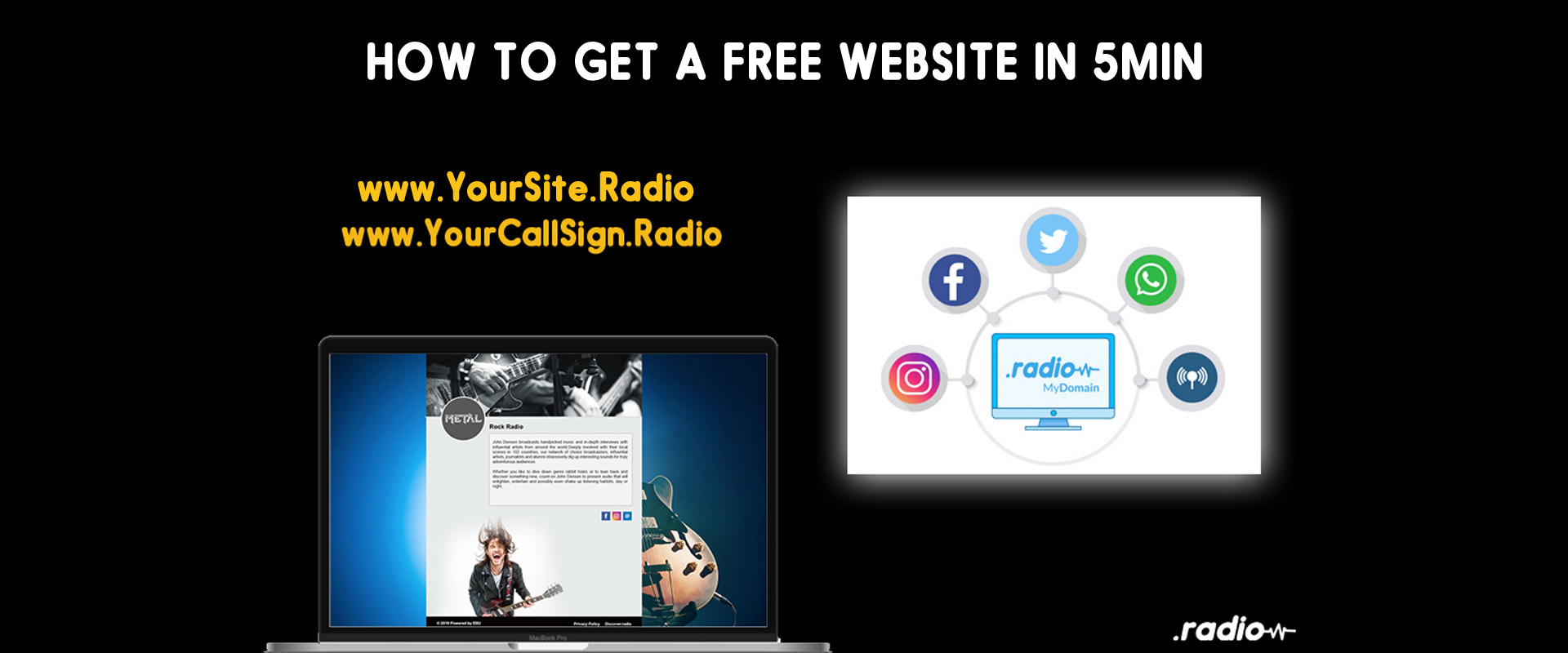
Get a free website with a profile page
If you register your domain name on register.radio, along with your domain name you will get a free one page website. It is like a profile page that you can customize with more than 100 themes that we have made available to you.
This means that if you don’t have a website yet. You can register your dotradio domain name and have a website ready in a few clicks with a beautiful profile page including links, email, biography and more.
Meanwhile you can build your official website and set it up once it is ready. All that to say that it is a quick way to have a website. This might interest you if you don’t know how to make a website and if you want to have a domain name and a front page. It can also be useful to have a temporary page until you get your website set and ready.
Without further ado, let’s dig into this blog post and show you how to set this up.
Step 1: register your domain name with register.radio
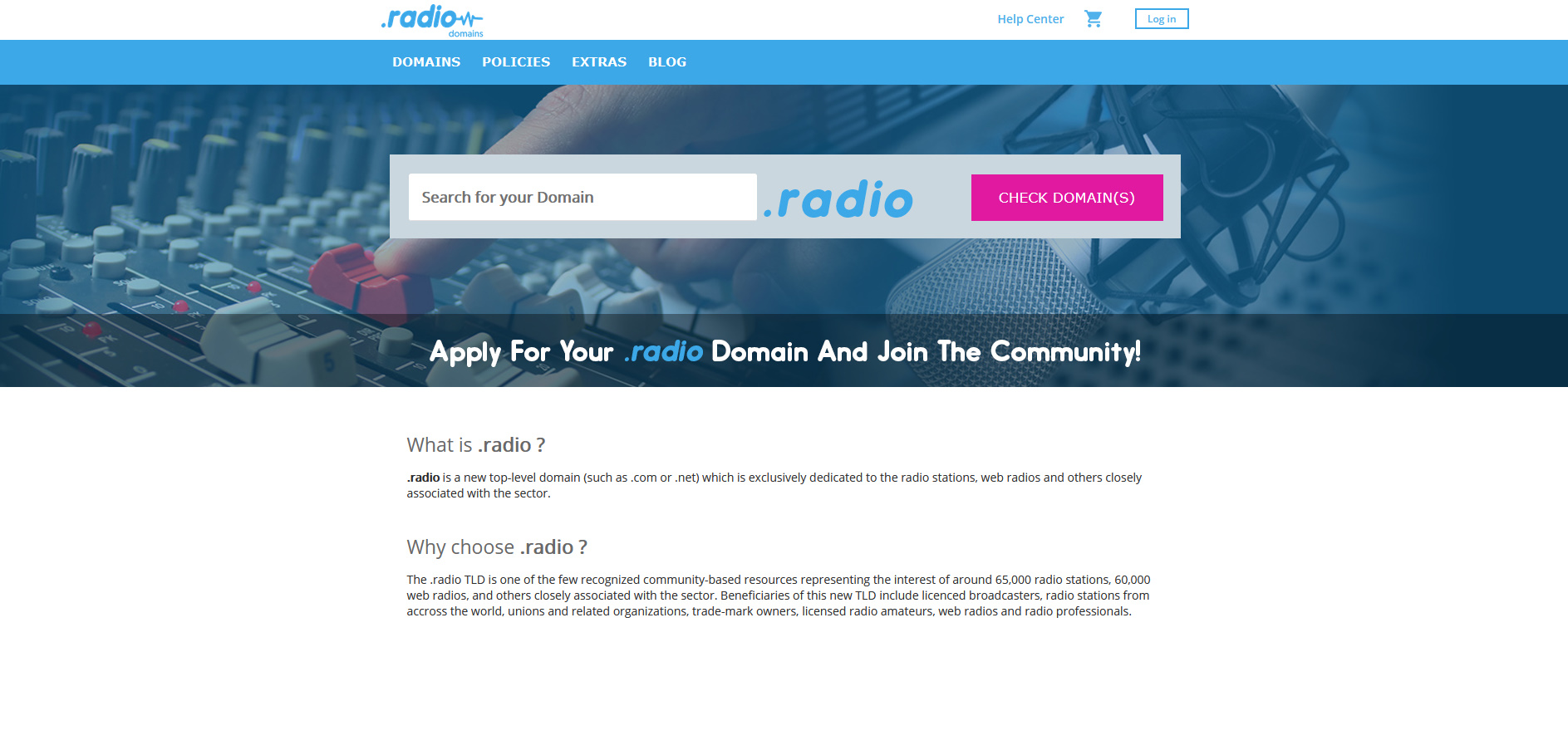
The very first step is to register your domain name on www.register.radio. Simply click on “domains” on the menu bar at the top of this page.
You could get your domain name .radio with any registrar that sells it, but the only way to get the free profile page is to get it through us since it is a feature that we provide with the domain name.
We also provide a link shortener and redirections for free. Optional Mailboxes are available. You can learn more about all the features that come with your .radio domain when you register it through us on this page.
So, once you are on the register.radio “domains” page, follow the steps detailed in our blog article to get your domain.
Once done, you can start step 2.
Step 2: Connect to your dotradio account and create / edit your profile page
These are the steps to reach the actual page to edit and publish in order to be live. Starting from the home page of register.radio.
Log in to your account if you are not connected yet.
Then, on the blue menu bar, click on “My domains”.
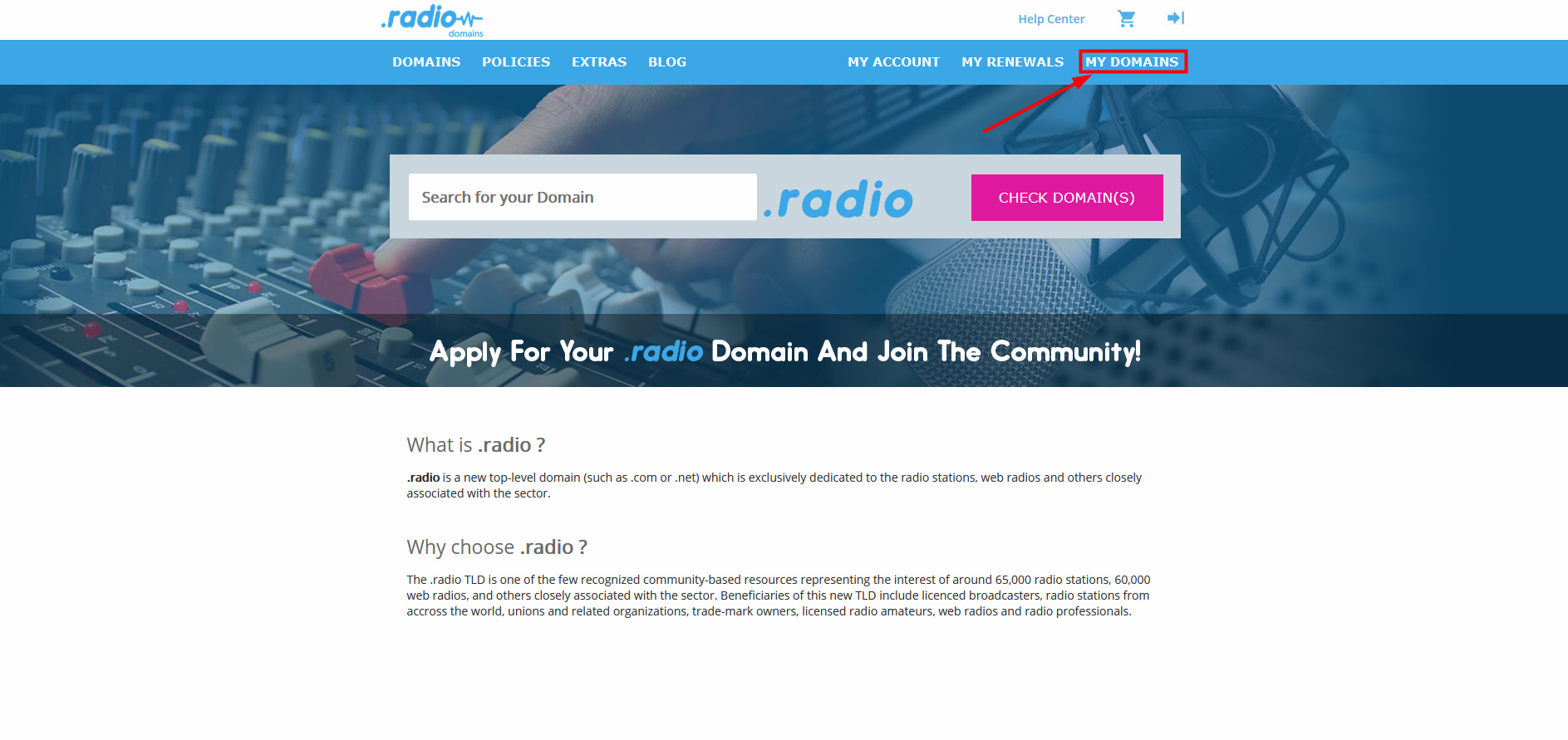
You will land on your dashboard where you can see all the dotradio domain names you have registered with us. Simply click on the key wrench to reach the settings of the domain.
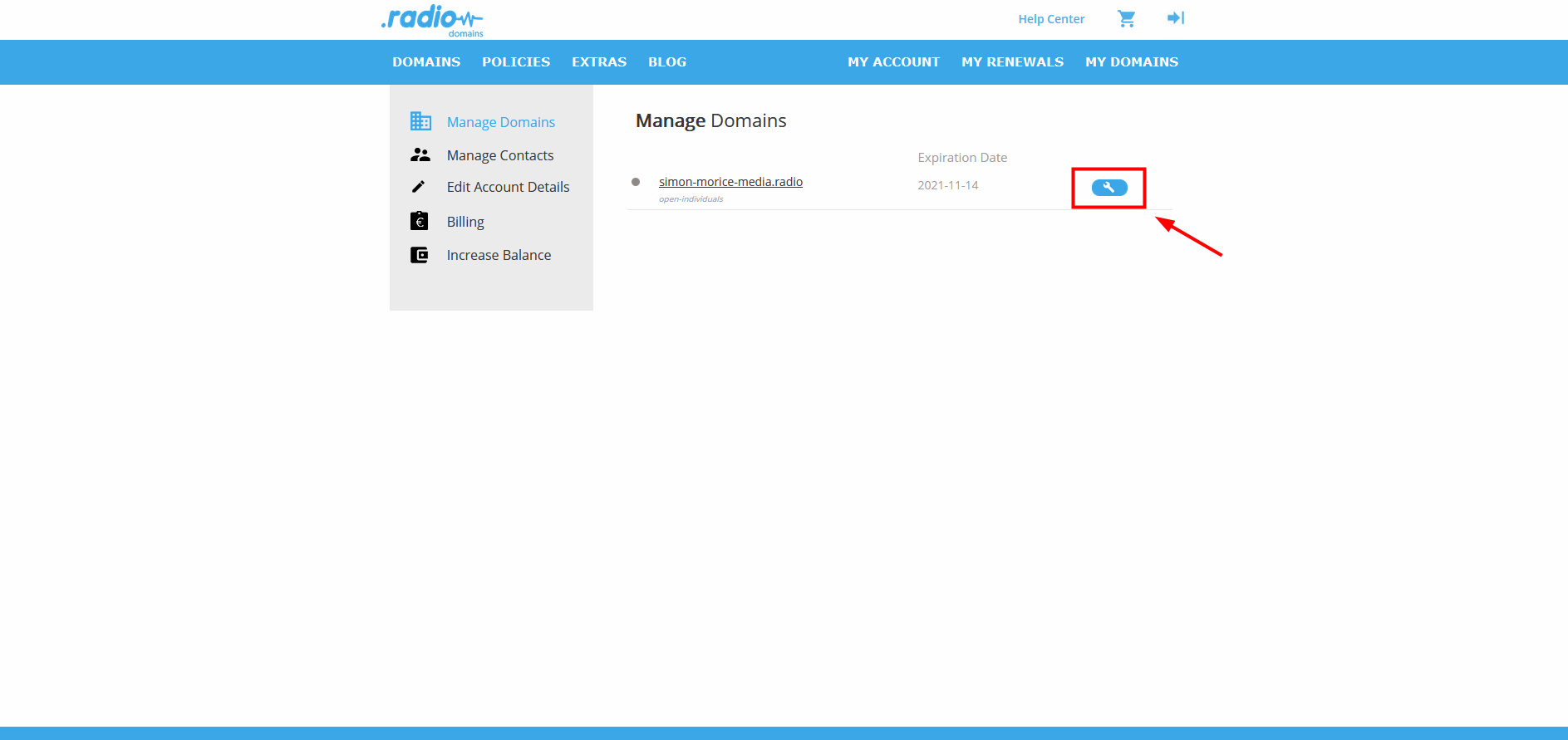
On the domain name dashboard, click on “my domain page” which will drive you to the profile page settings.
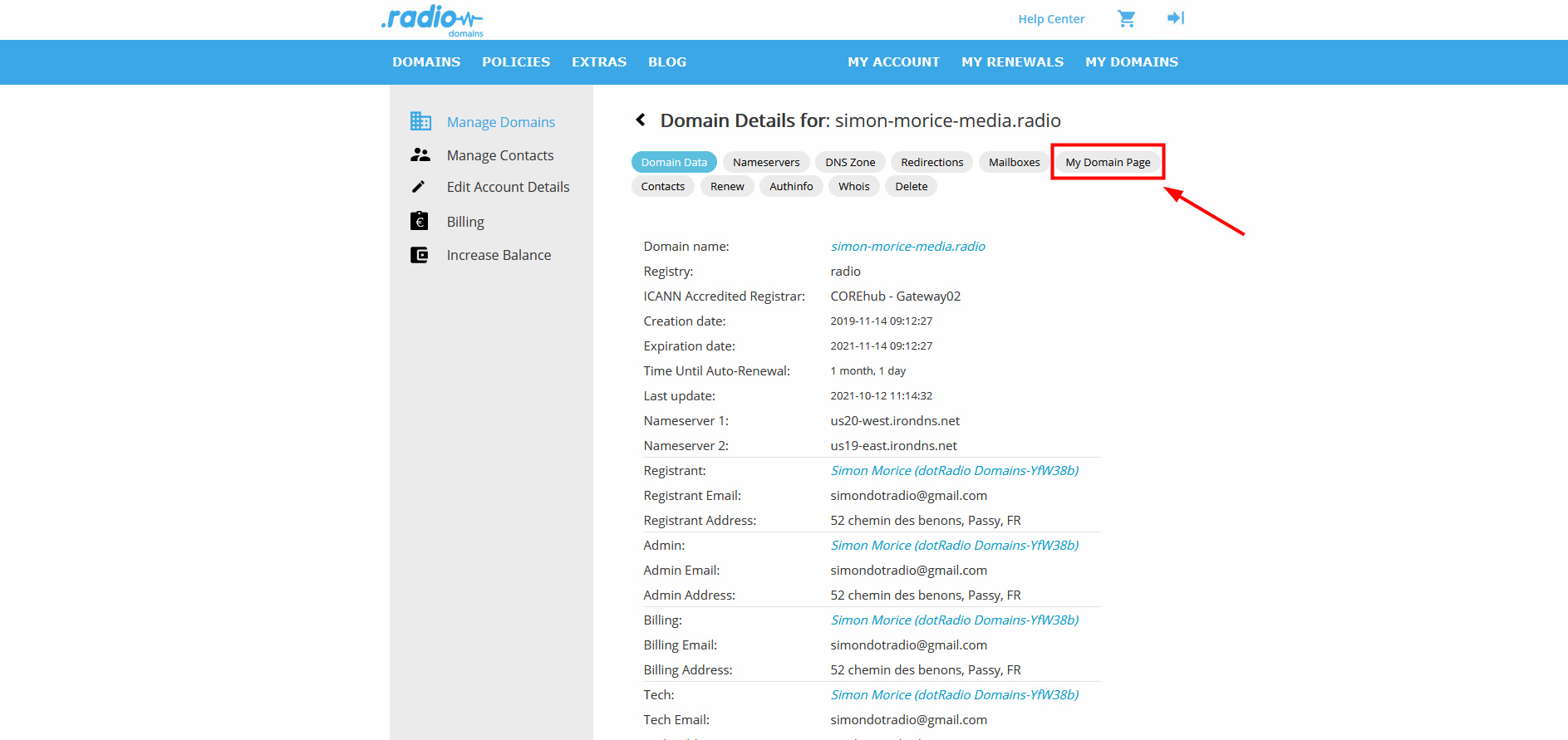
Here, if you do not have any page yet you will be able to “create” one. In our example, we already have a profile page, in that case click on “edit my profile page”.
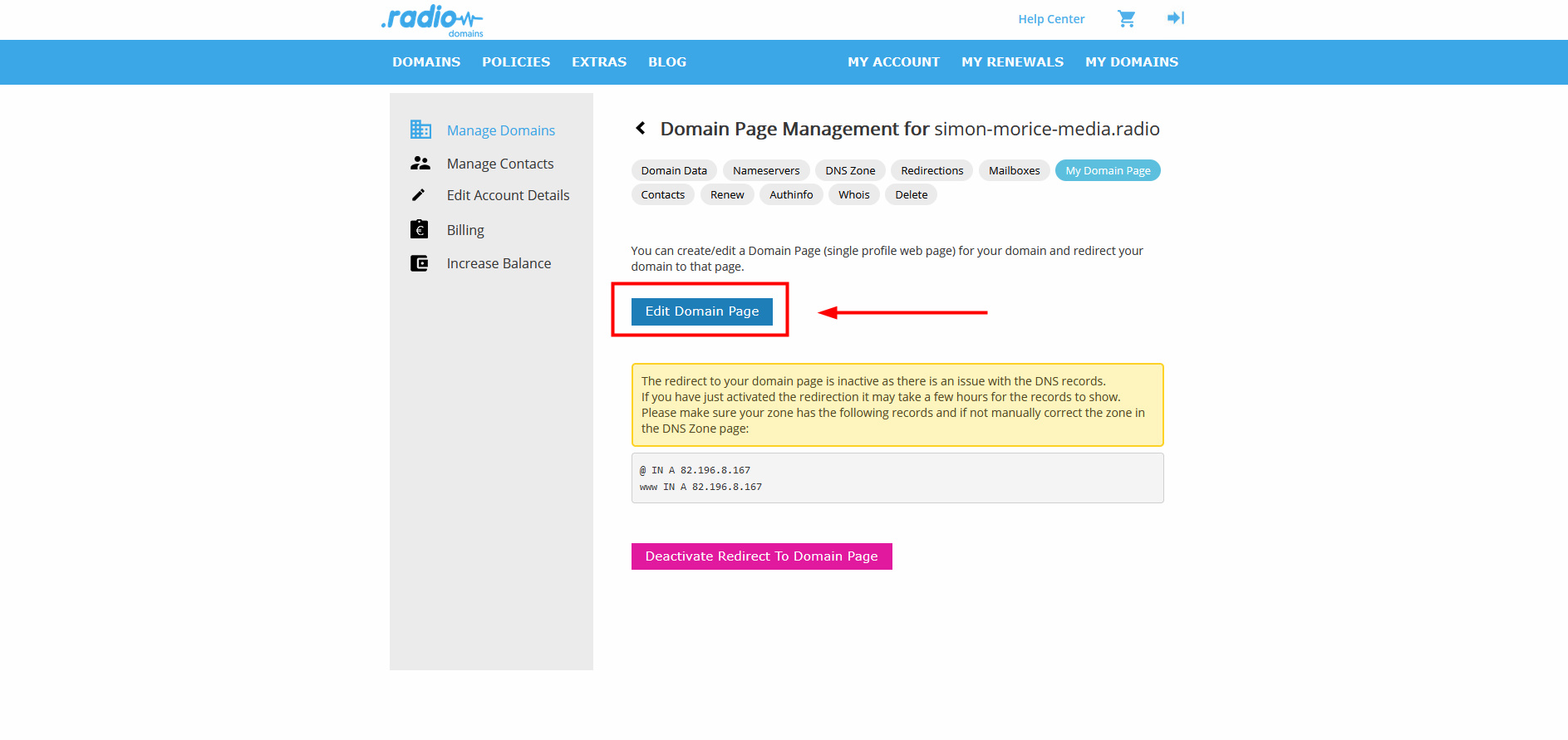
And finally, click on the key wrench again to Edit the profile page. You can see below that there are a few themes available displayed in a carousel. We have more than 100 themes available!
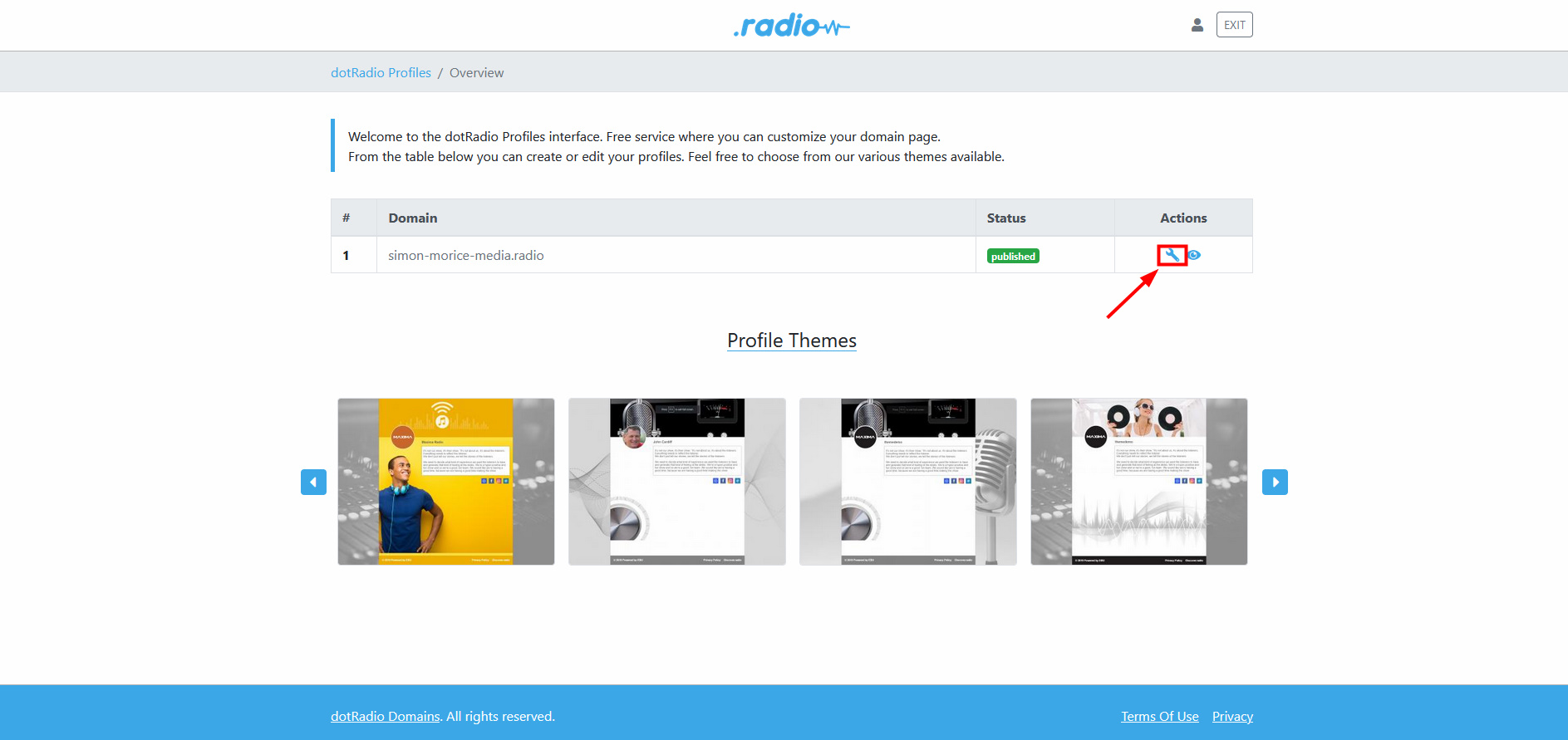
Step 3: Edit and create your own profile page.
Once you are in your profile page dashboard, you will be able to edit your page with a few options that we will explain below.
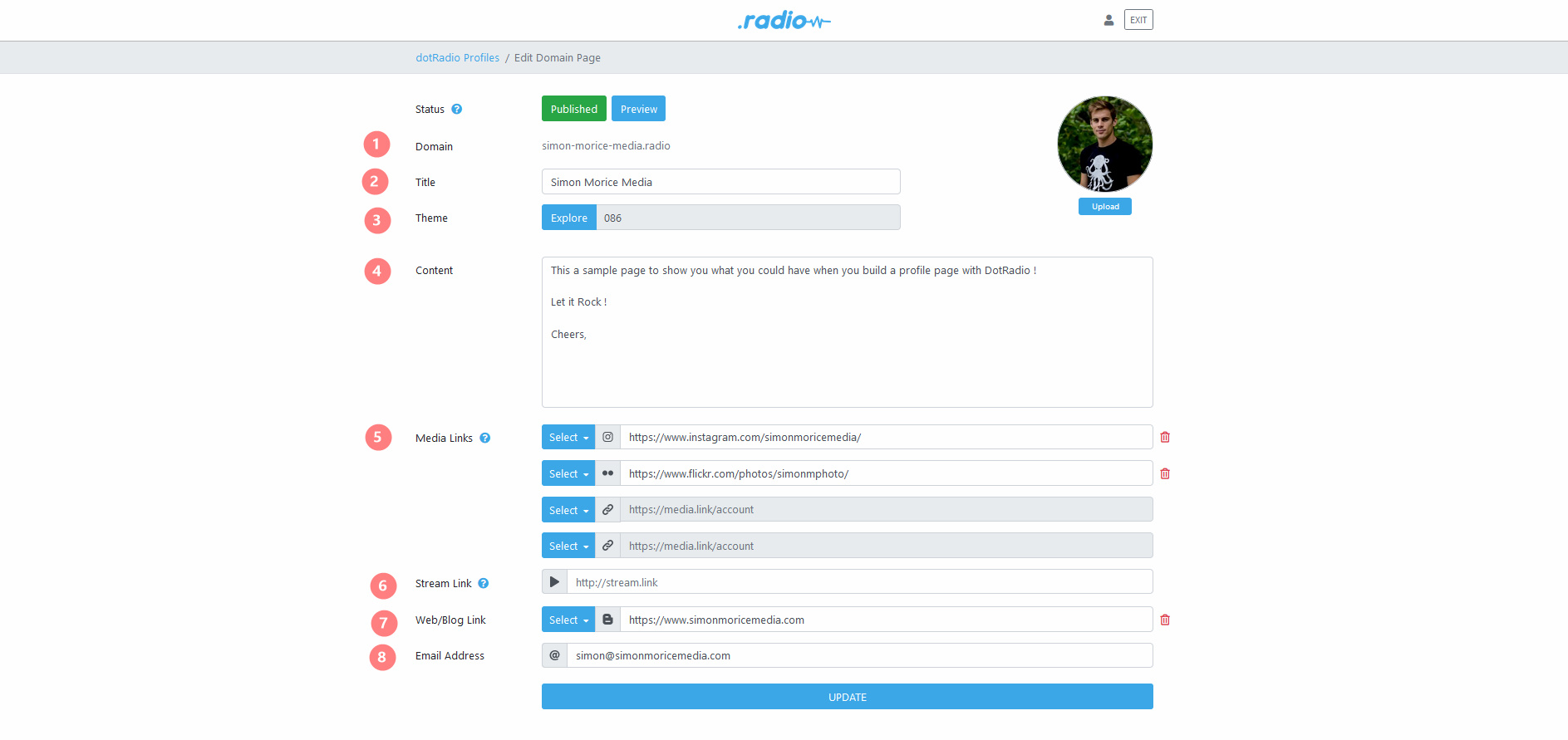
Number 1: Domain
This is your domain name; it is where the profile page will be attached to. If you click on it, it will open a new tab and you will land on your website. If you have no website yet and no profile page set yet, it will land on an error page.
But don’ t worry, we are here to make you have one!
On the right side, you can upload a profile picture that will be the profile picture of the profile page. It can be you or your logo radio station or whatever. It will show online, choose it wisely.
Number 2: Title
The title will be showing on top of your biography, it is the title of your page, make sure the visitors understand who you are.
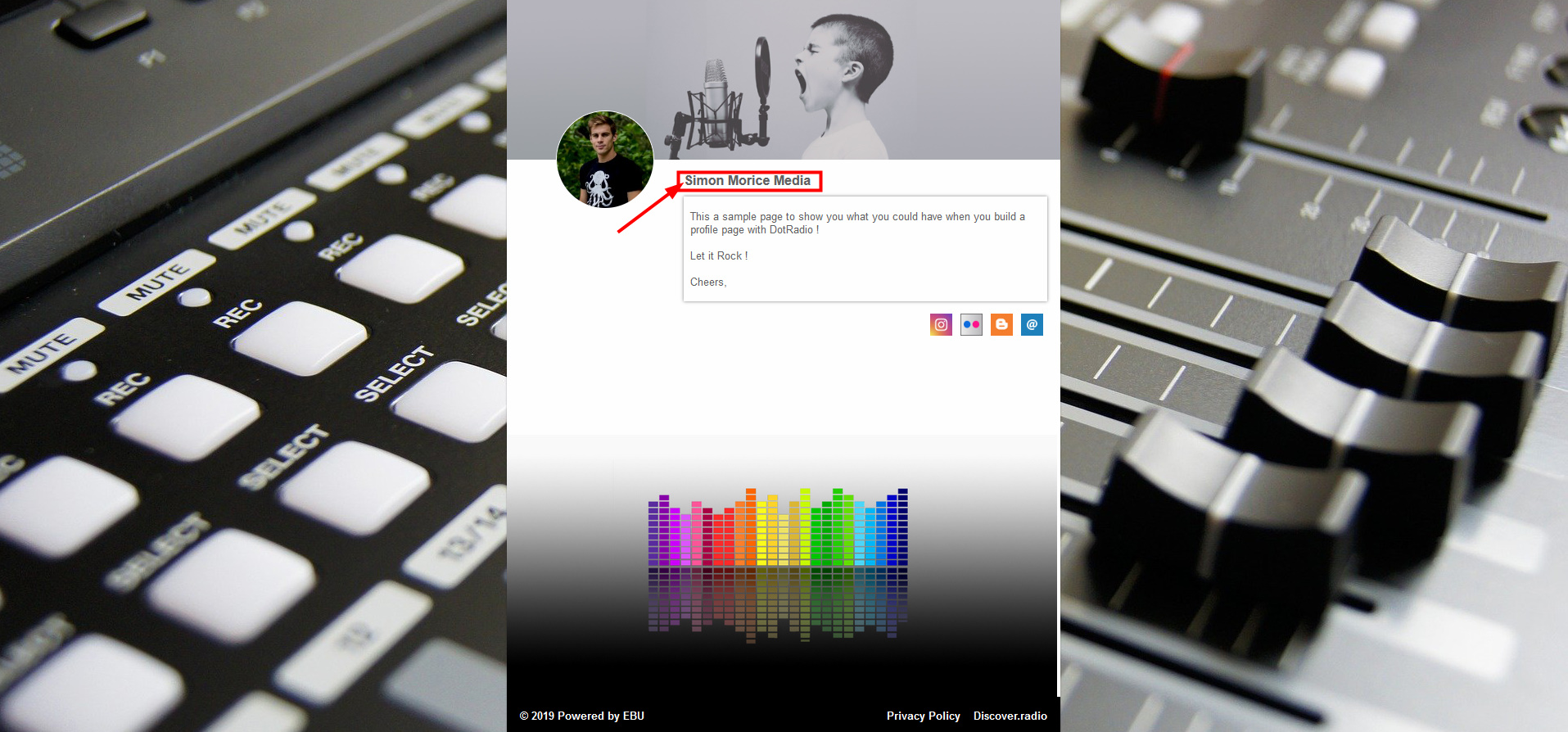
Number 3: Theme
This is probably what you are the most interested in, the theme. We have more than 100 themes available for you. To choose one, click on “explore” and browse through the different themes we have!
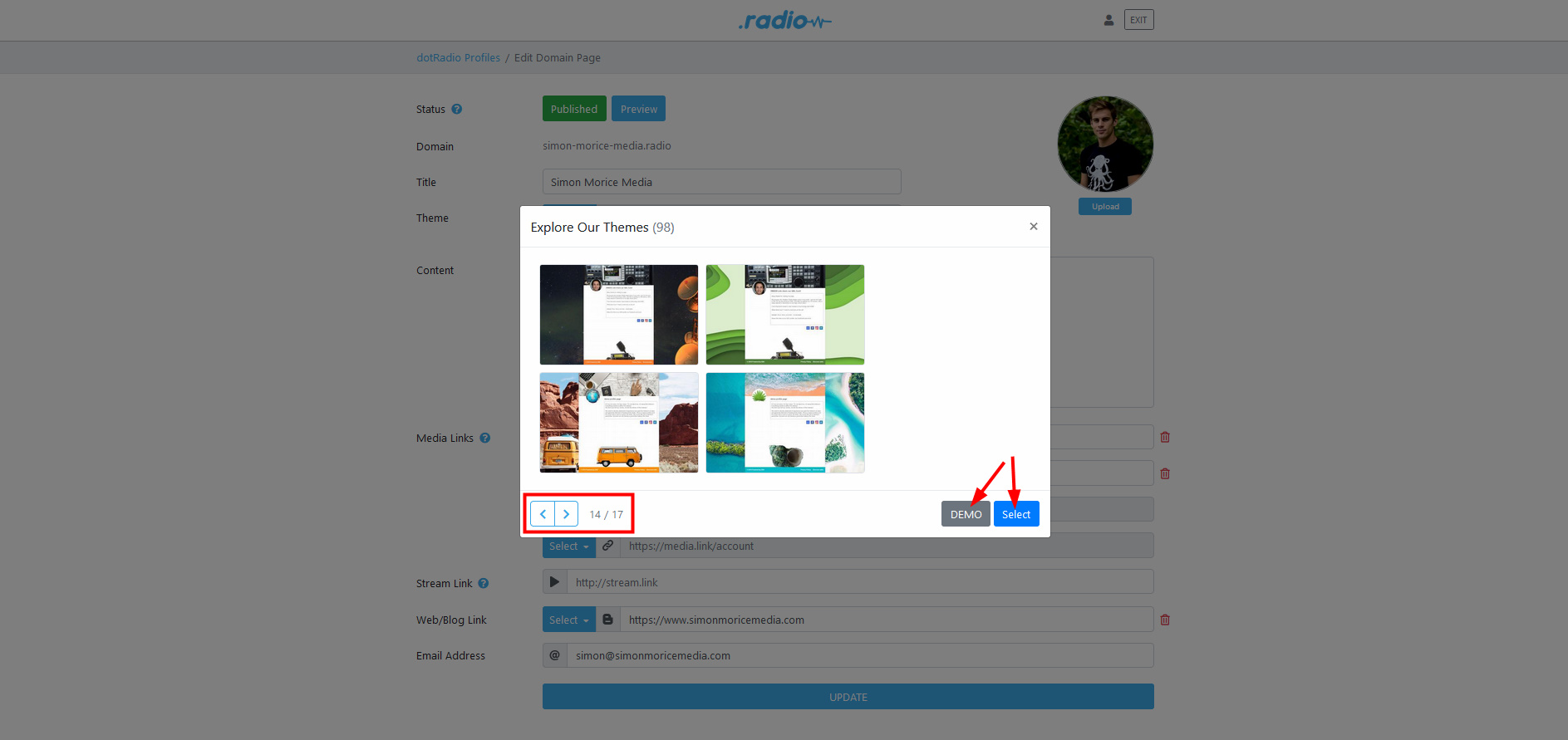
You can see all the themes in a lightbox window. You can browse by clicking the arrow buttons. If one got your attention, you can click on “Demo” on the right side to check how it looks. It will open in a new tab and you will be able to see it in a full page.
Once you found the perfect fit, click on “select”.
Number 4: content
The content is basically your biography or some description of your radio station. It will show in the boxed area of the profile page. You can write anything you want to your future visitors.
Number 5: Media Links
The media links are all the links that you can see at the bottom of the box.
By clicking “select” next to each one of them, you can choose a specific link.
Here are the links available:
– Bandcamp
– Facebook
– Flickr
– Google +
– Instagram
– LinkedIn
– Pinterest
– Qzone
– Sina Weibo
– Soundcloud
– Tumblr
– Twitter
– WeChat
We have 4 spots available so you can enable 4 of them. Do not forget to add your link next to your selection.
Number 6: Stream Link
This is your streaming link. It can be very useful for your live stream, podcast, live shows and every live radio stuff you may have. You can also put a link toward your streaming platform.
Number 7: Web/Blog link
Here again you can select between blog and website, then you can input your website or blog address. That can be pretty cool if you are in the process of moving your website to this domain or if you have a different website. Or a blog next to your website.
Number 8: Email Adress
This cannot be clearer; you can input your email address so people can send you emails when they visit your page.
Step 4: Put it live
Once you fill up all the information you want to have on your page, click on “update” at the bottom to update the changes. Every time you change something on the page, do not forget to update the changes to apply the changes.
Then, before making this live, you can click on “Preview”, this will open your page in a new tab so you can see how it will look.
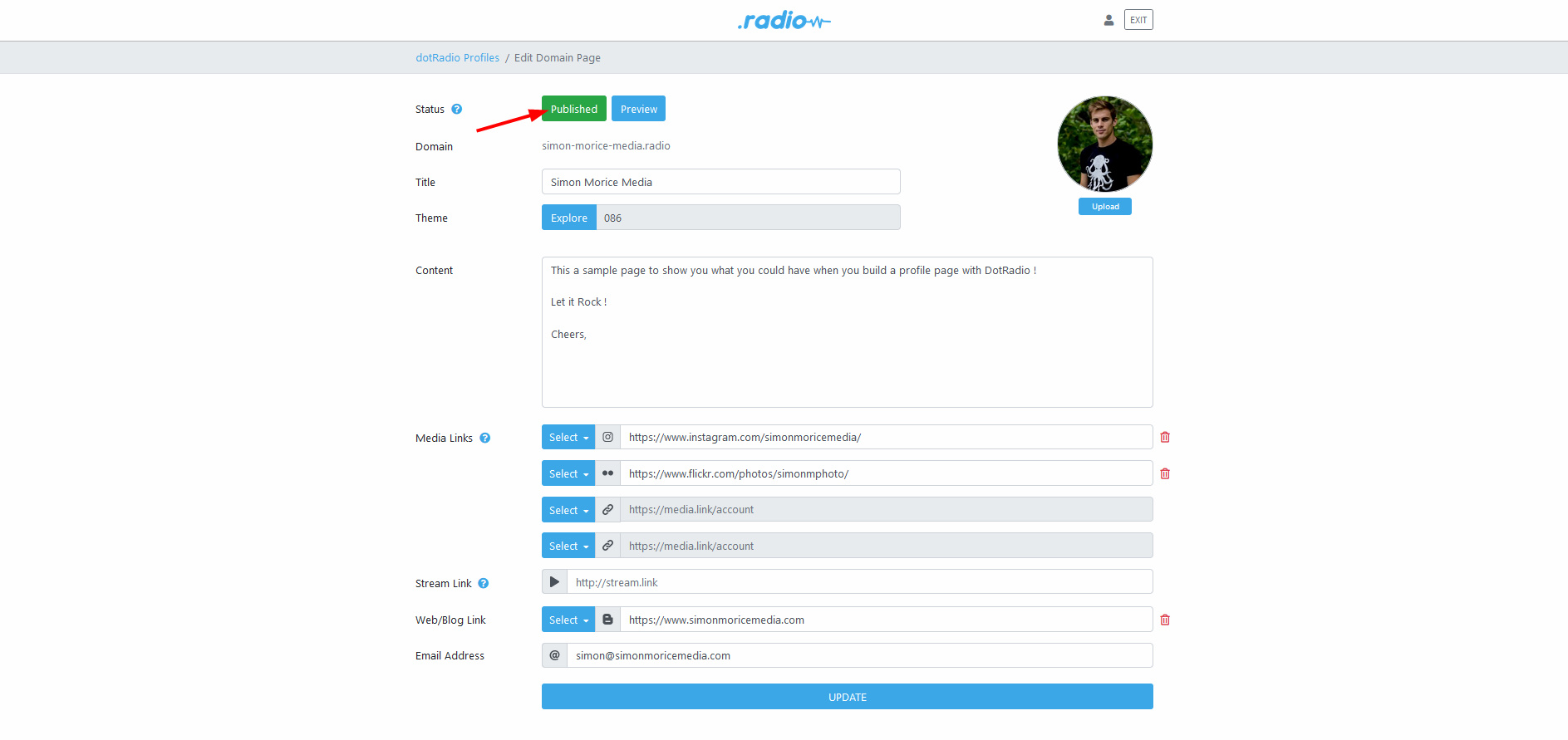
If you like how, it looks and your page is ready to go, you just must click on “published” and then your page will be live on the web!
You will be able to find it by typing your domain name in the search bar.
Wrap up
Note: Do not forget to renew your domain name subscription every year so the page is always live. If you forget to renew, your page will be offline and impossible to find. This can be the problem you may encounter sometimes.
So, are you ready to have your website profile page up and running?
The DotRadio Team
Follow Us
