How to easily enable redirections
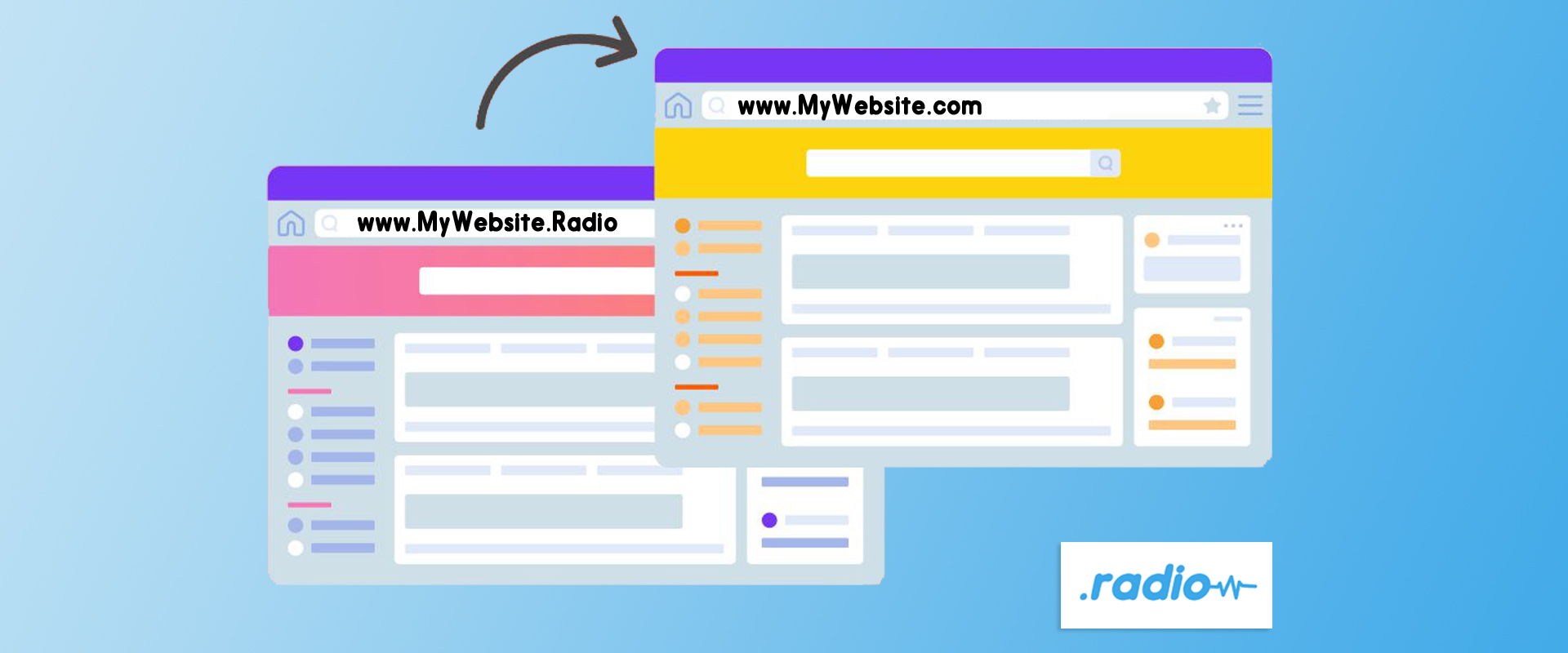
How to enable your redirections
In this blog post, we are going to show you the few easy steps you need to take in order to use the power of redirections. If you don’t know yet what a redirection is, we encourage you to read our blog post about it.
Basically, when you purchase a .radio domain, there are 2 ways to use redirection:
- Redirect your old website toward the .radio one. (Offensive)
- Redirect the .radio one toward your main website. (Defensive)
We call it offensive and defensive because sometimes when people and companies buy many domain names, especially domain extensions, it is to make sure nobody will steal their “name”. For example, if you are “Nike”, you will buy www.nike.com, www.nike.uk, www.nike.org, www.nike.fr, etc.
This is a “Defensive domain registration” approach, you get the domain so other people cannot take it from you.
At DotRadio, we try to protect domains and avoid bidding and speculation but it is a good idea to register your .radio domain so no one running another radio with the same name will register it. In the wild west of domains management, the principle applied for domain registration is first come, first served!
Therefore, even if you own already a domain like YouStation.com, it will be smart to register your radio’s name as YourStation.radio
Let’s imagine that you own several domains. It is important that, no matter how your visitors find you and through which domain you own, they should always land on the website you decided. For that, the use of redirections is fundamental.
On the other hand, if you do not enable redirections, you might lose some visitors that will land on error 404 pages or simply nowhere.
So, without further ado, we will show you the simple steps to set up defensive redirection when you purchase your domain on www.register.radio. It will allow you to redirect visitors from your .radio domain to another domain you own.
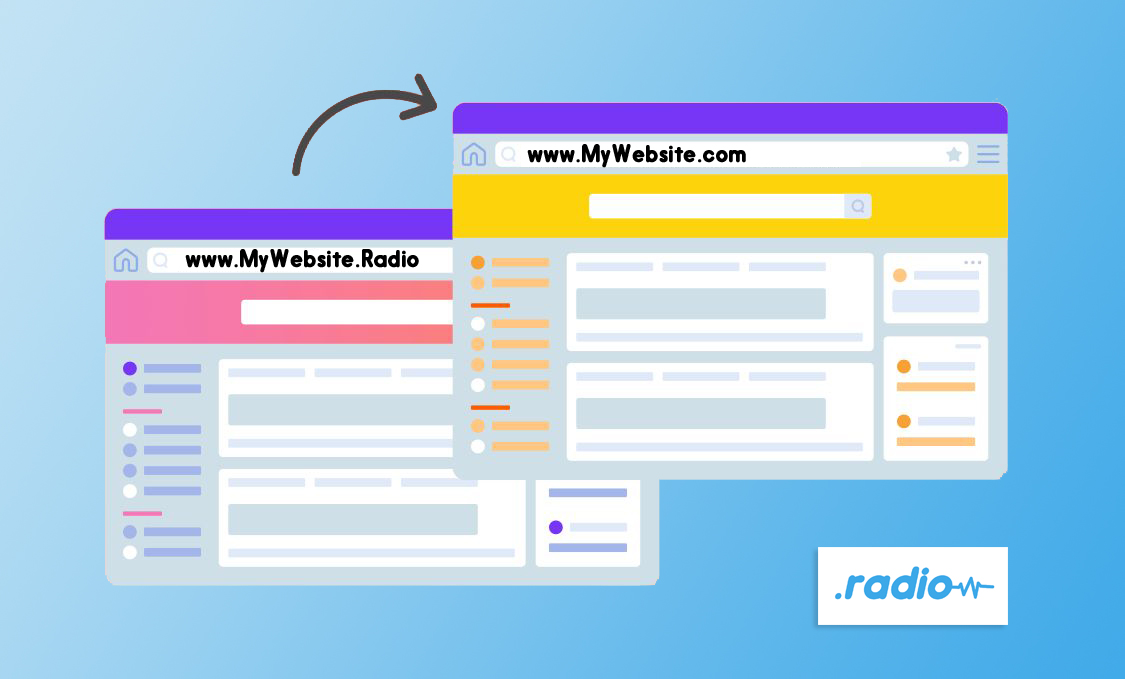
We will explain in another post possible ways to make “offensive redirections” or how to migrate from a .com or .fm to a .radio domain without losing visitors and impacting badly search rankings.
Web redirections from a .radio domain to another domain
Step 1 : Get your DotRadio domain.
The very first step is to register your domain name on www.register.radio. Simply click on “domains” on the menu bar at the top of this page. You could get your domain name .radio with any registrar that sells it, but the only way this guide will work is if you get it through us since it is a feature that we provide with the domain name.
We also provide a link shortener and redirections for free. Mailboxes are also available. You can learn more about all the features that come with your .radio domain when you register it through us on this page.
So, once you are on the register.radio “domains” page, follow the steps detailed in our blog article to get your domain.
Once you are done, you can start step 2
Step 2: Connect to your DotRadio account
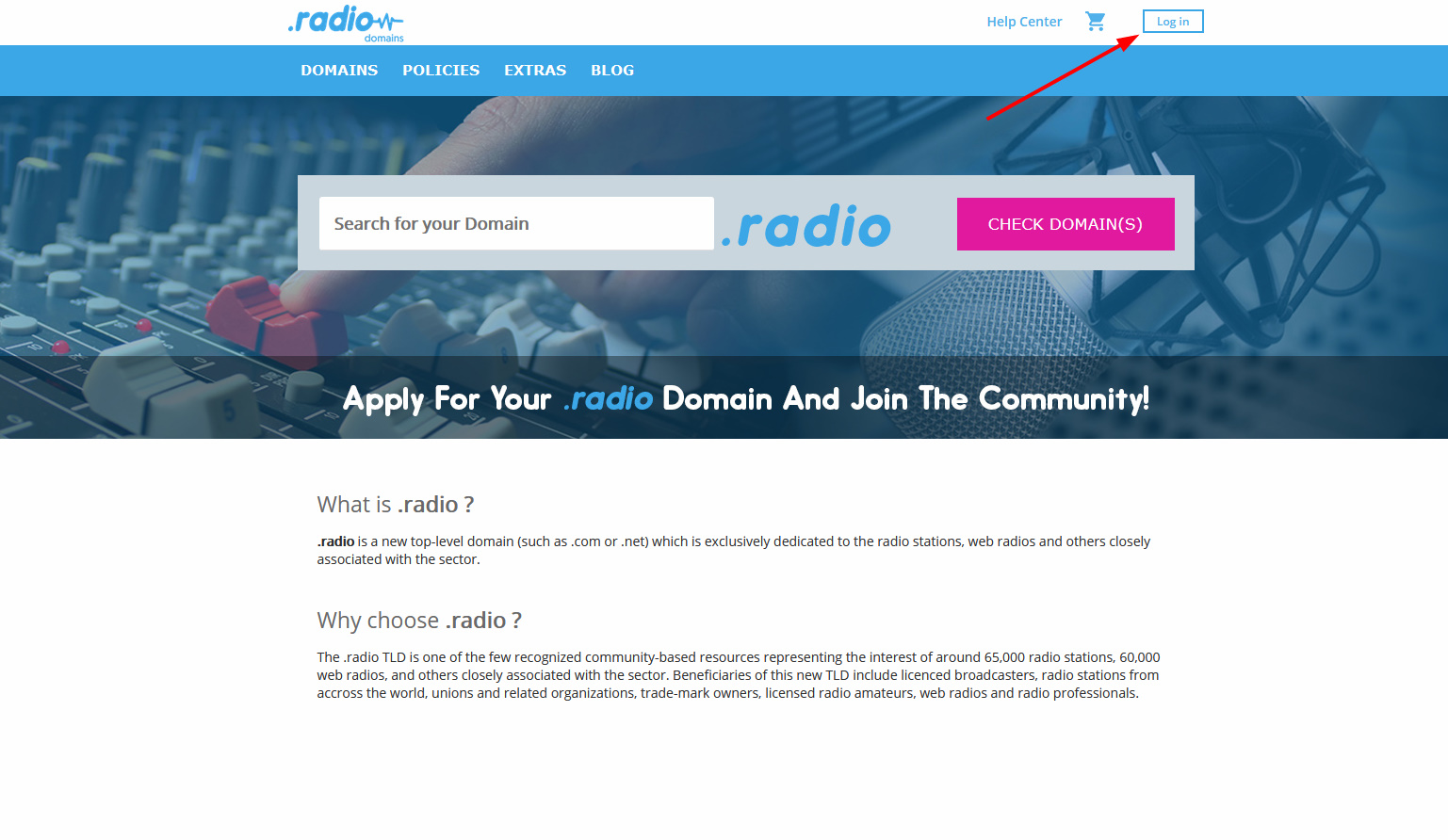
These are the steps to reach the actual page to edit and publish it to be live. Starting from the home page of register.radio.
Log in to your account if you are not connected yet.
Then, on the blue menu bar, click on “My domains”.
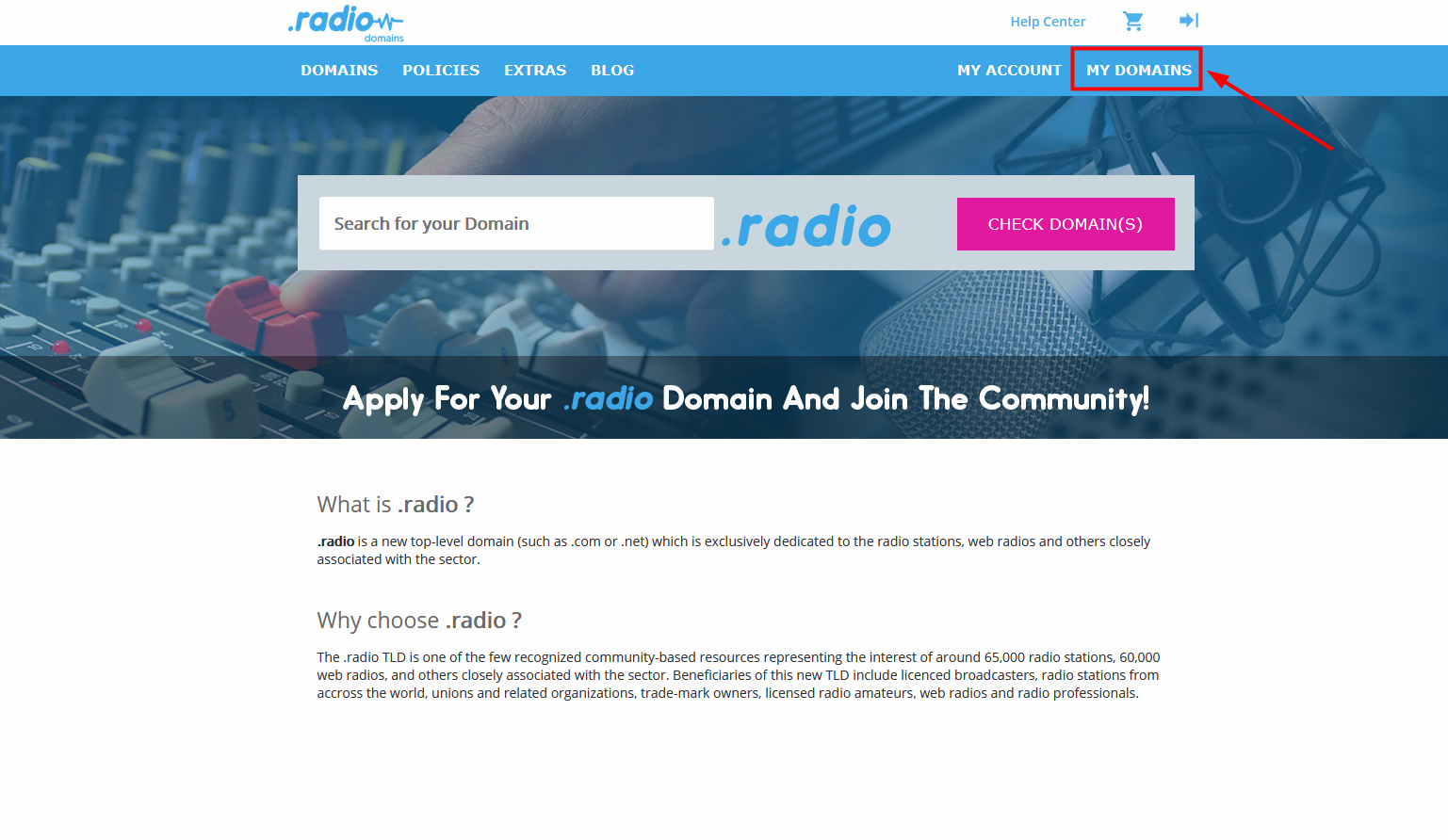
Step 3: Edit your domain
You will need to edit your domain to access your dashboard with redirections.
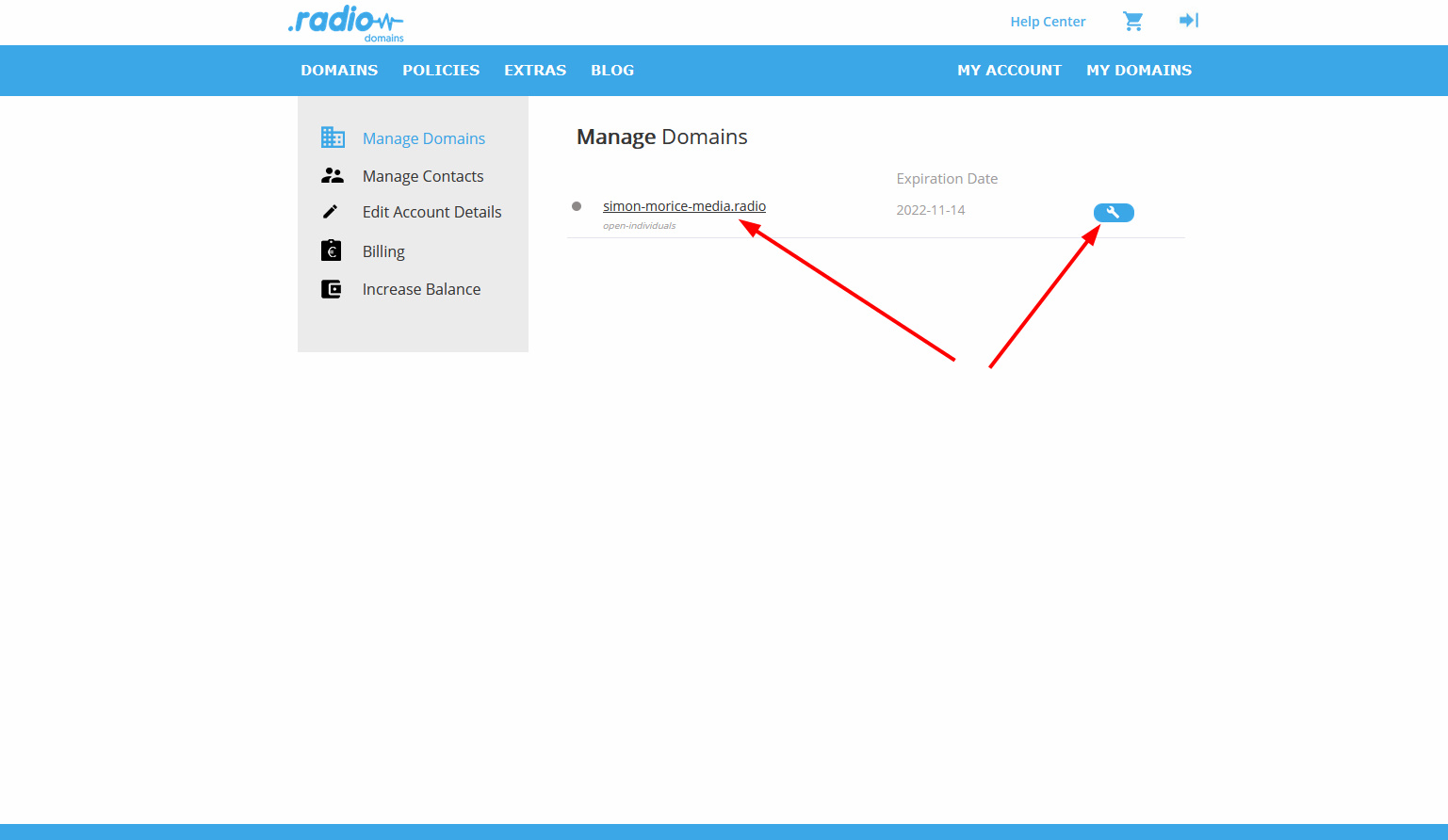
You will land on your dashboard where you can see all the DotRadio domain names you have registered with us. Simply click on the key wrench to reach the settings of the domain.
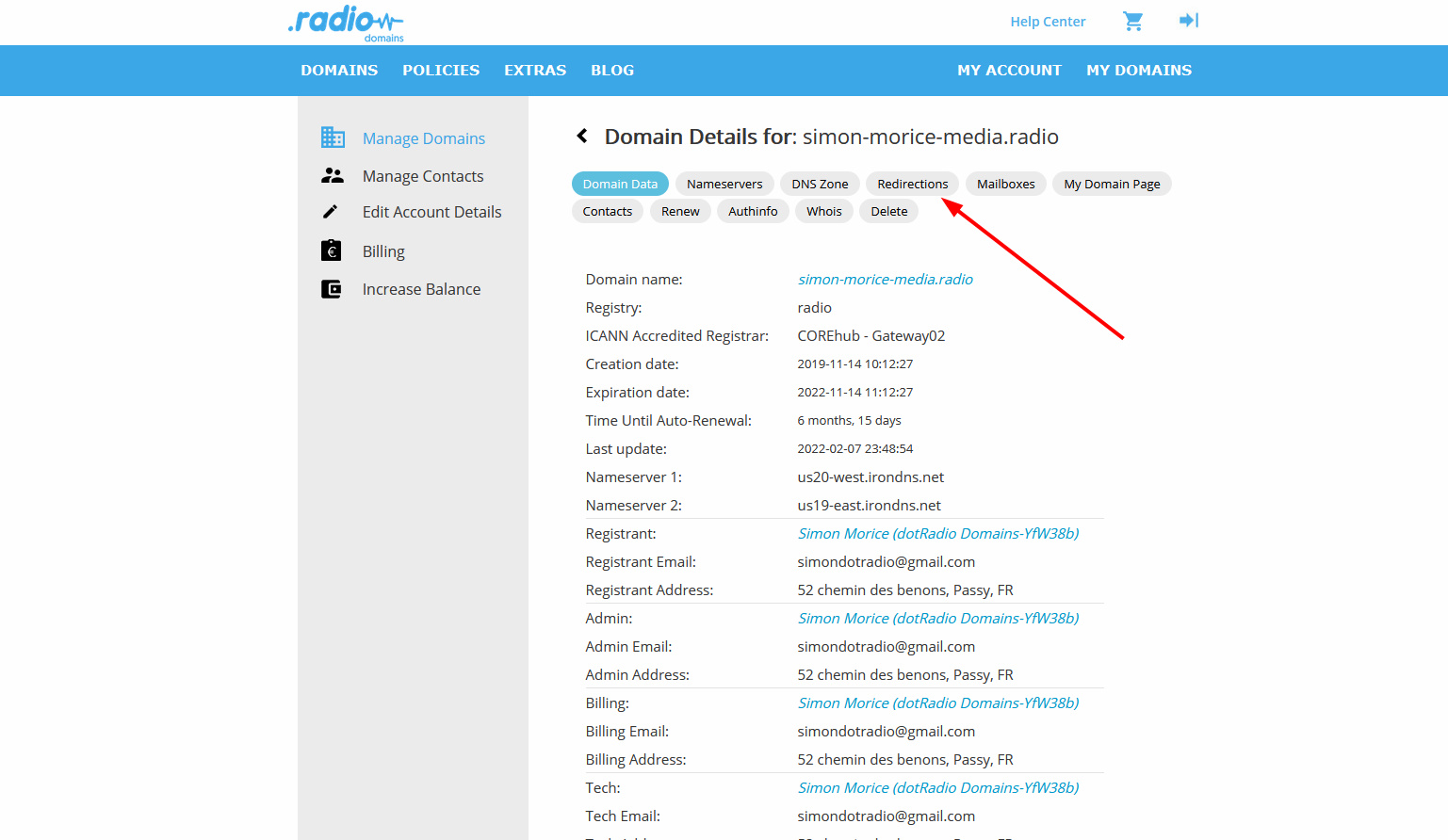
On the dashboard, click on “redirections,” this will bring you to the redirection setting page where the magic happens.
Step 4: Set up redirections
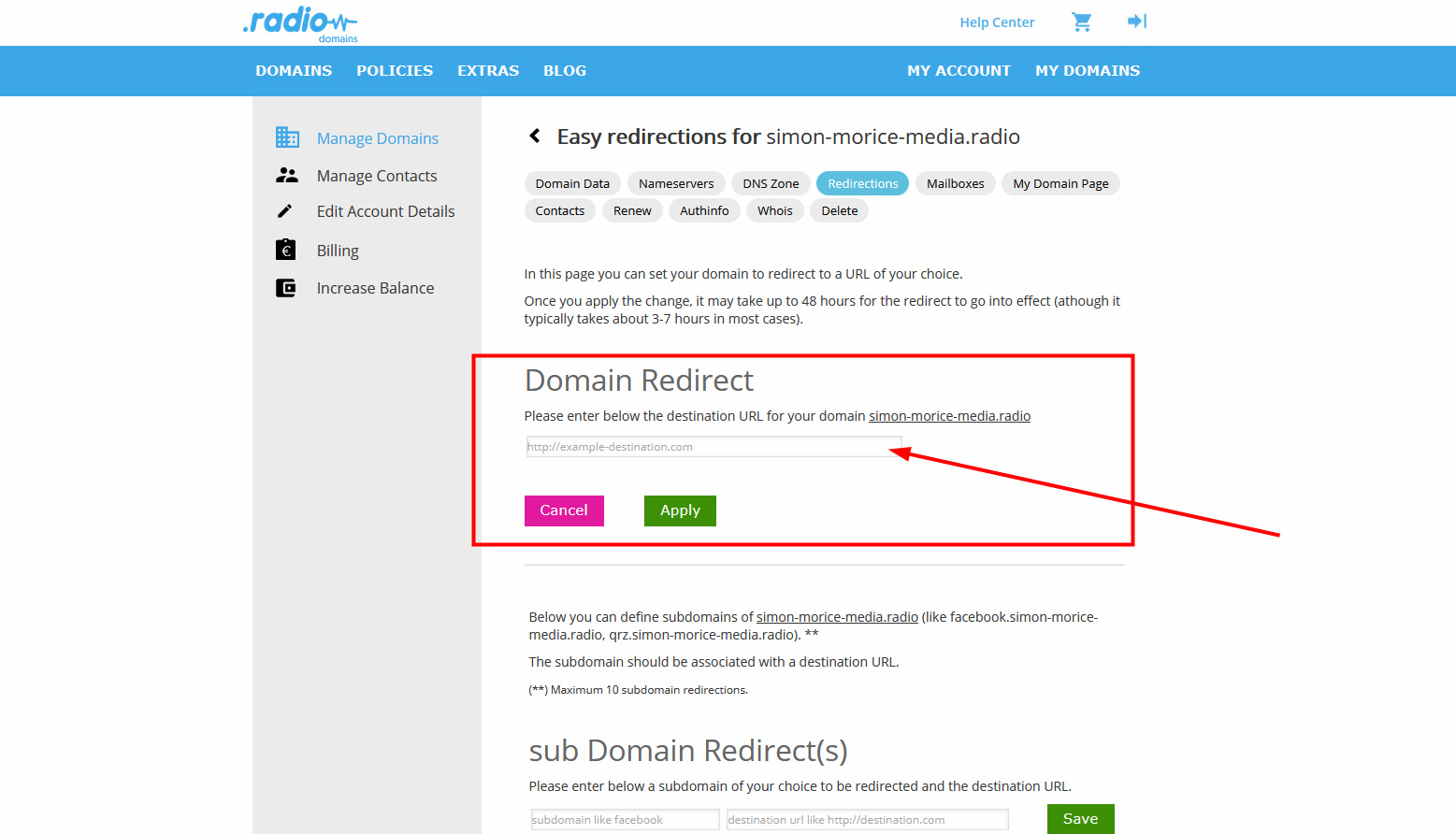
This page is pretty straight forward and well explained, you just have to read and follow the information on the page.
Basically, in order to enable a redirection of your domain name, you have to enter your information into the form and then click on “apply.”
Let us show you an example:
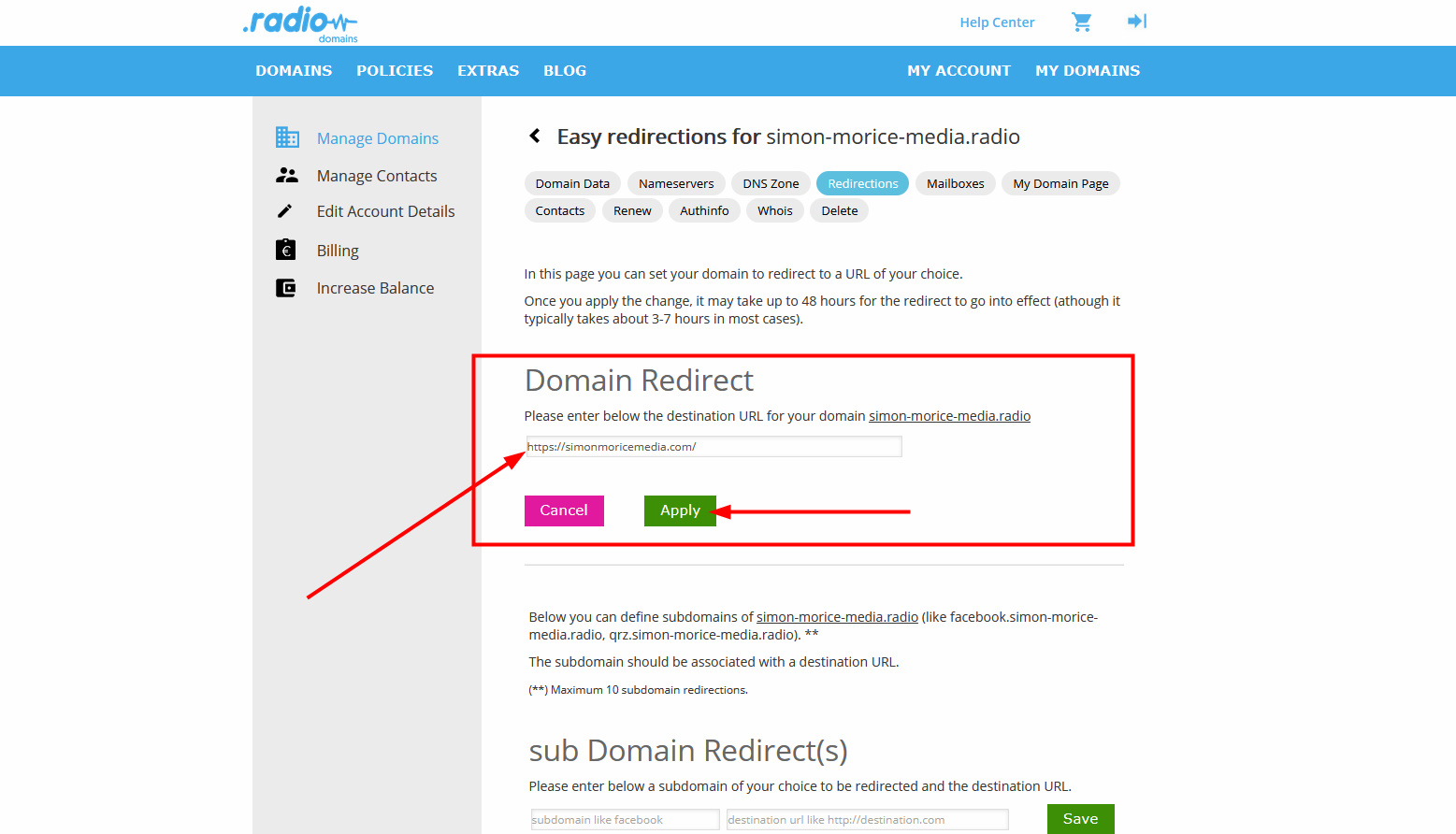
Then click on apply and this is what happens:
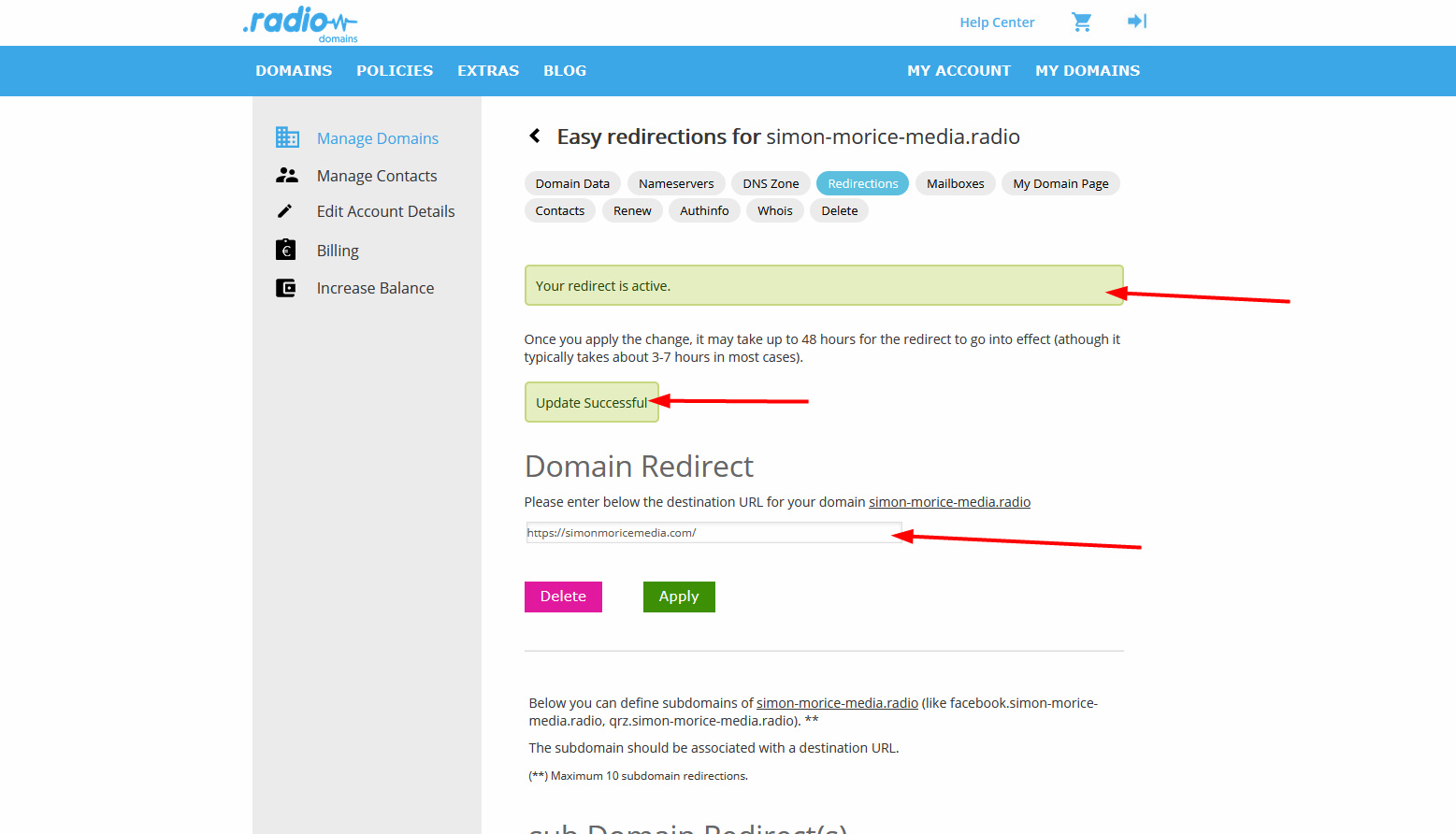
At that stage, YourSite.radio will be redirected to your .com or whatever legacy domain that you have entered.
It will ALSO set up a redirection from the subdomain www.YourSite.radio to the same destination URL
Now, when people will access the url www.simon-morice-media.radio they will land on www.simonmoricemedia.com (“simon-morice-media.radio” is the .radio domain we used in this example). It will be the same with just simon-morice-media.radio.
You can try it on any internet browser or click on www.simon-morice-media.radio to see what happens.
If you do that with yours, do not hesitate to do the test to make sure everything works as planned.
*Note: If you would like to do the opposite, have your .com domain redirect to your .radio domain, you will just have to look for how it works with your .com domain provider, but it is possible and usually as easy as it is with us.
Step 5: If you would like to set up other sub-domain redirections
At DotRadio, on top of a simple redirection of domain, On the very same page as for the domain redirection, you can enable up to 10 sub domain redirections toward any link you want. This could be very interesting for you and your .radio website. Let us show you how it works.
First, scroll down the redirection page until you reach this:
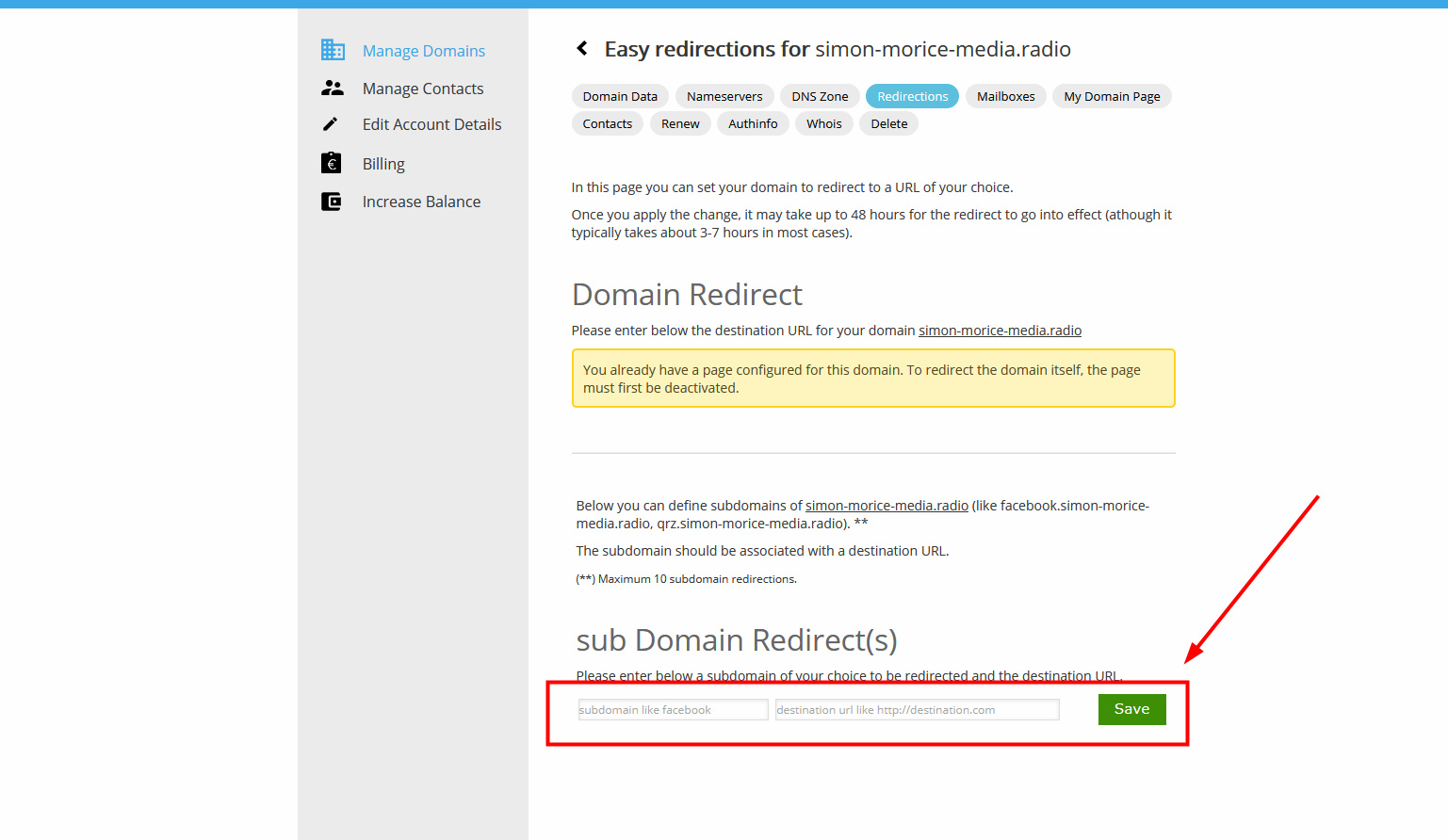
If we want, we can redirect people toward specific links such as social media for example. Let’s say we want people to easily find our Facebook page or our Instagram page or our radio live page. We will create a redirection so it’s easy for people to find it.
Let’s do the example with the domain we used above: simon-morice-media.radio and create a sub-domain Instagram to redirect instagram.simon-morice-media-radio to an Instagram page of Simon Morice Media.
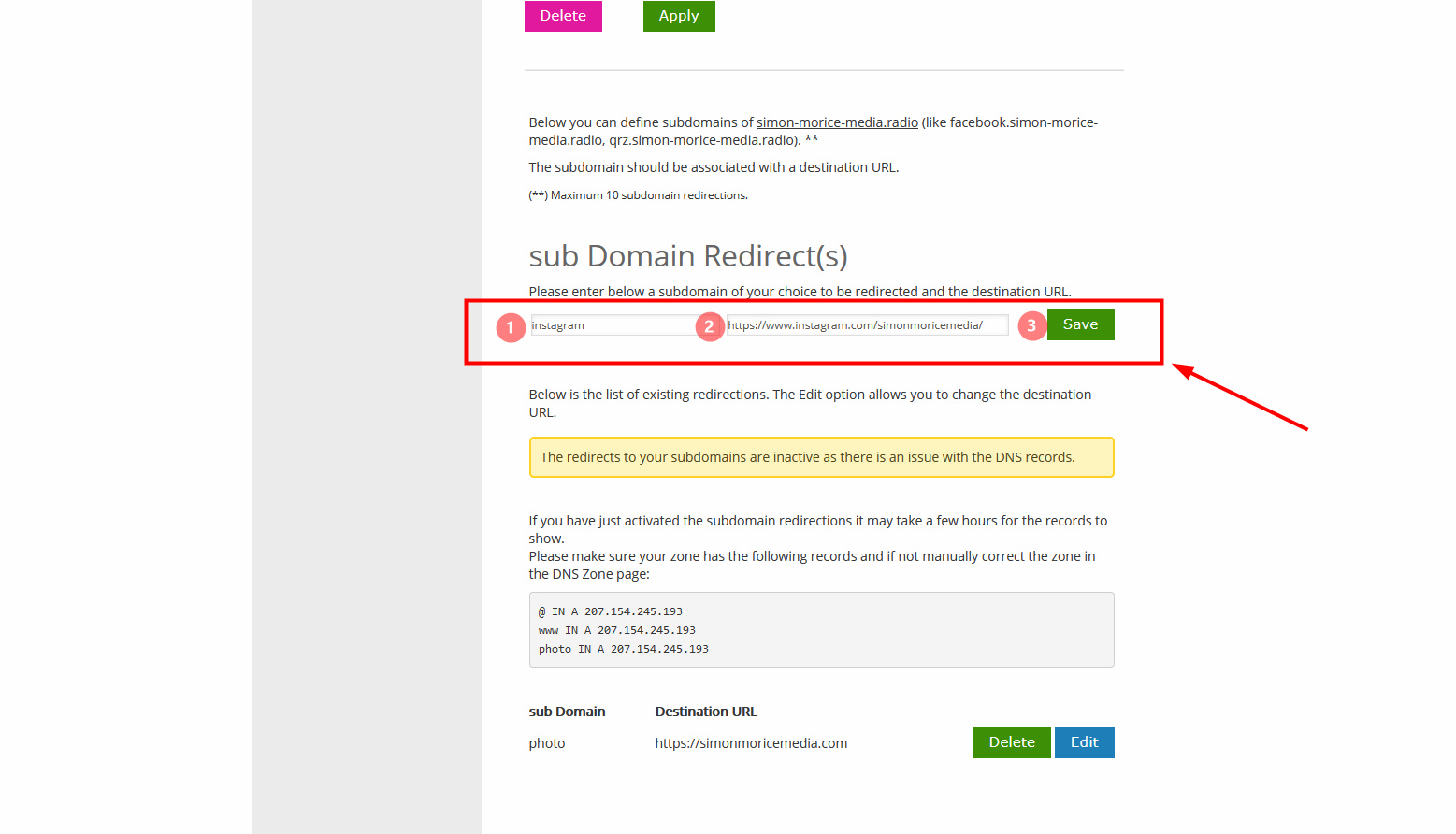
In the sub domain form, we will add the subdomain name we want, we can put here any word we would like. But it’s better if it makes sense.
1 – Insert the subdomain name you want; this word will come in front of simon-morice-media.radio in our example it’s the word “Instagram” so the subdomain will be instagram.simon-morice-media.radio
2 – Insert here the link where your subdomain is redirected. In our example, we want the subdomain to redirect toward the Instagram page of simon morice media.
3 – Click on save to enable the sub domain redirection.
Then, instagram.simon-morice-media.radio will redirect toward https://www.instagram.com/simonmoricemedia/ the link we entered which is the Instagram page.
Once saved, you can see all your subdomain redirection below the form:
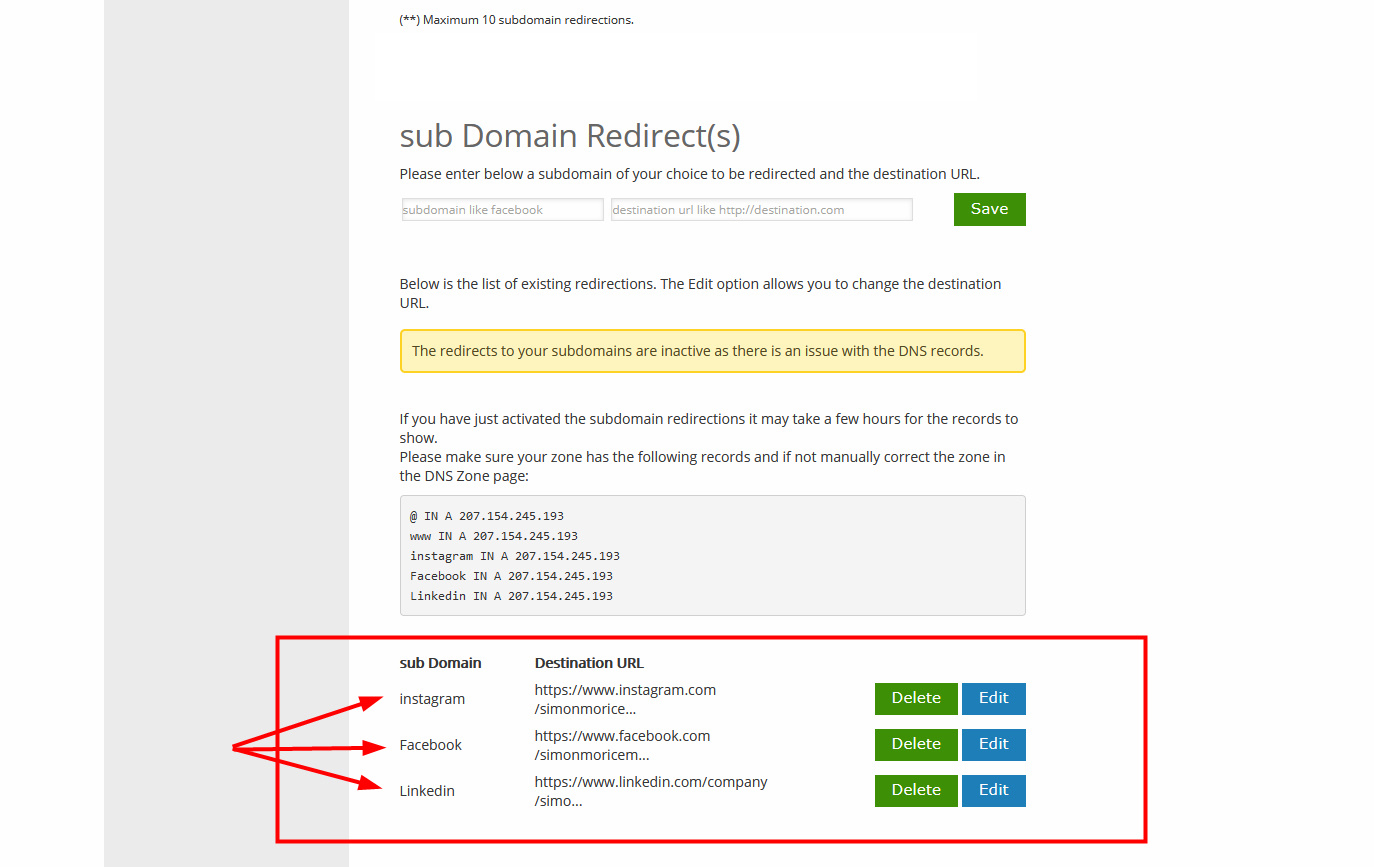
As you can see here, we set up 3 different subdomain redirects. Instagram, Facebook and LinkedIn.
Instagram.simon-morice-media.radio.
Facebook.simon-morice-media.radio.
Linkedin.simon-morice-media.radio.
And they all redirect to the respective pages.
This way when people will search your page in Google or directly in the domain address bar, they might go to “Instagram YourSite Radio” which will usually match your subdomain and so redirect to your page as you want. Isn’t that a great tool?
Know that you can create up to 10 subdomain redirections, and you can always modify your subdomain and subdomain redirection or delete it if it has no use.
There is no limit to your creativity to use our redirection system.
If you like how, it looks and your page is ready to go, you just must click on “published” and then your page will be live on the web!
You will be able to find it by typing your domain name in the search bar.
The case of the profile page
If you want to learn how to create a profile page to have a website in 5min, read our guide about it by clicking here.
Unfortunately, you have a choice to make because if you use our Free tool: The profile page, you won’t be able to enable redirection because your domain is already used to redirect toward your profile page.
To redirect your domain to a url of your choice, you will have to deactivate your profile page and then you will be able to enable redirection easily.
When you think about it, it makes sense, you cannot redirect a domain if you already use it for a website which is here the profile page.
This is where you go to deactivate the profile page:
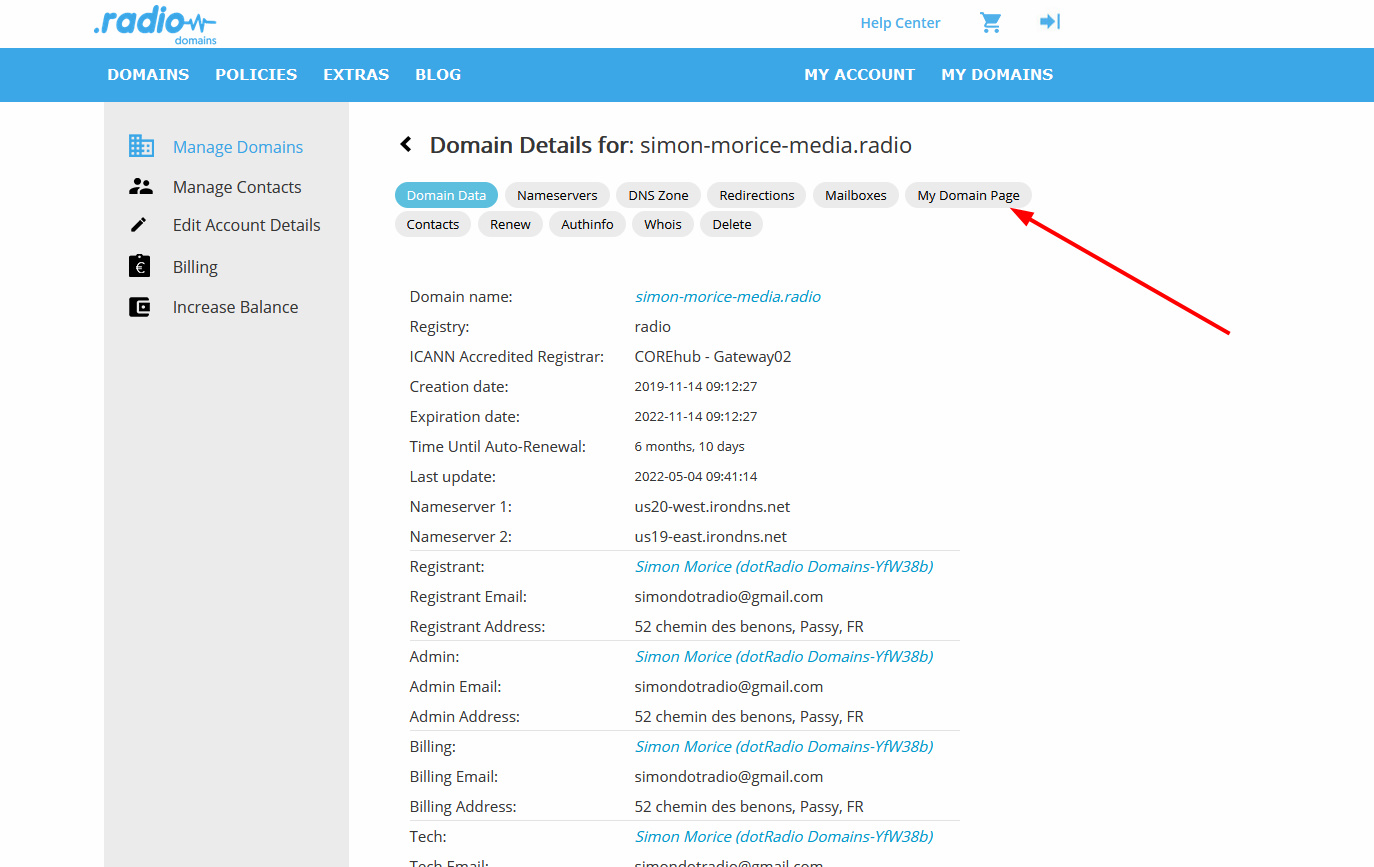
Click on “My Domain page”, then you will have to deactivate the redirection toward your profile page by clicking the purple button (Deactivate Redirect to Domain Page).
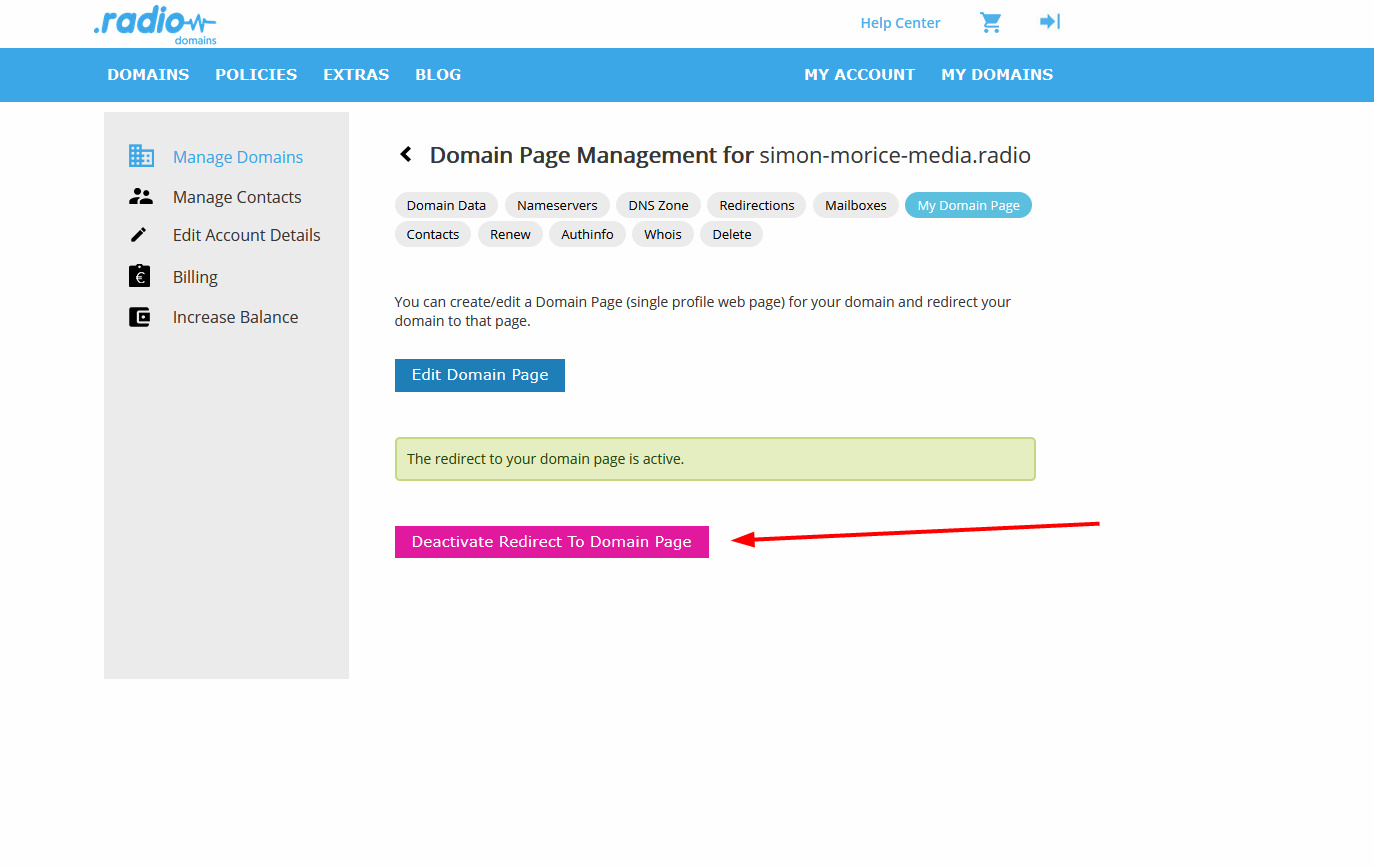
To make sure everything has been saved, you will have a confirmation that says all is applied, like this:
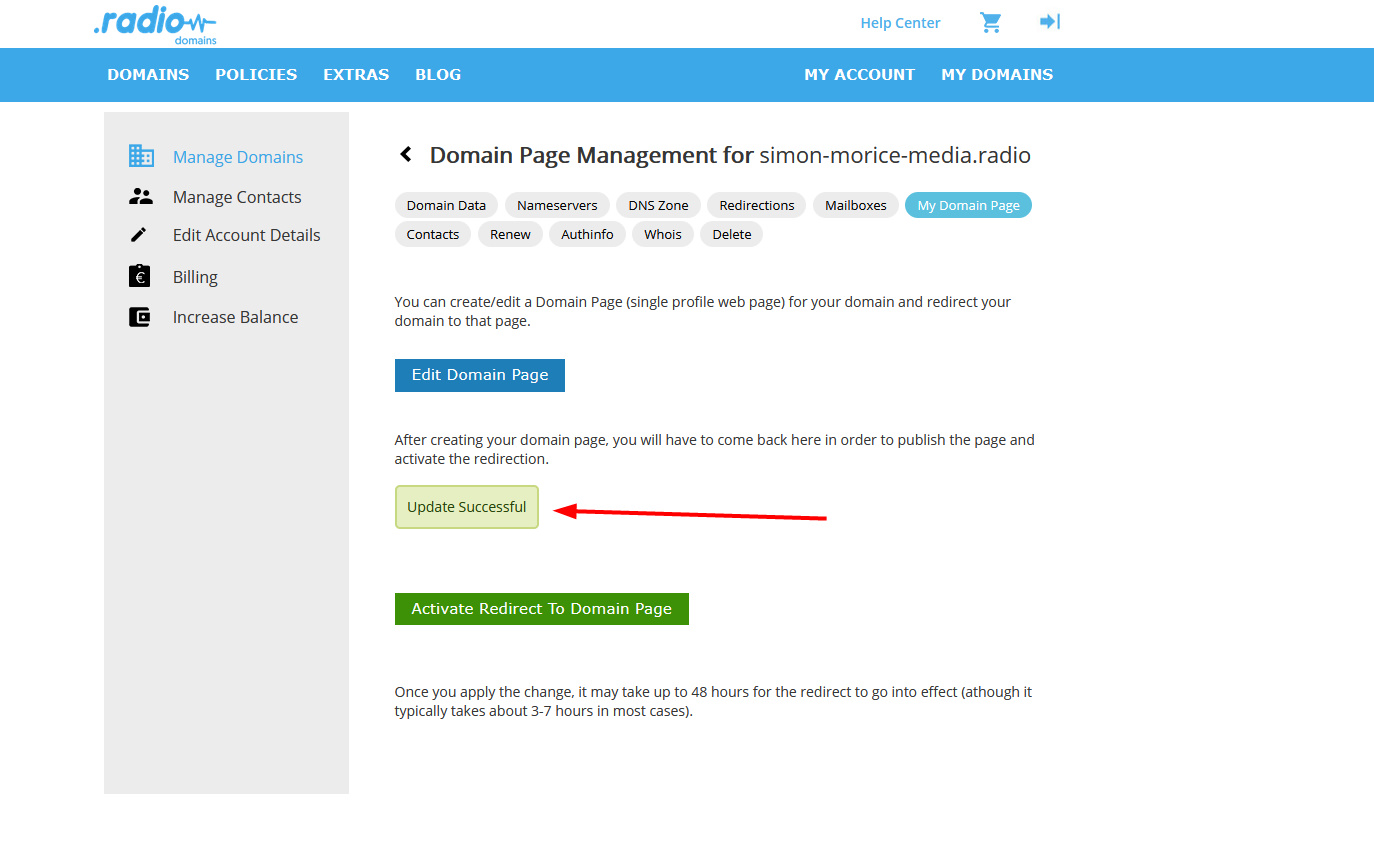
Now that you have disabled your profile page, you can go back to step 1 of this page and enable your redirections.
Wrap up
And that is it, you are all set with redirections. For each domain, you are allowed to do up to 10 subdomain redirects on top of a main redirection. If you want to do more, or if you have trouble enabling it, please, don’t hesitate to contact us (support @ register.radio).
There is only one small thing that we are working on to improve domain/subdomain redirections, we currently use HTTP protocol which sometimes causes conflict with the pages you want to redirect to. This is because nowadays, almost every website uses HTTPS and therefore, some browsers translate automatically url from HTTP://xxxxxx to HTTPS://xxxxxx causing issues.
We will update this shortly (planned in Q4 2022).
If you have any questions about the process of enabling redirection, do not hesitate to contact us.
We hope this will help you, your website and your domain.
Are you ready to get a .radio domain and set up some redirections?
The DotRadio Team
Follow Us
