Configuring a DotRadio email account on a mobile, a desktop PC, a laptop
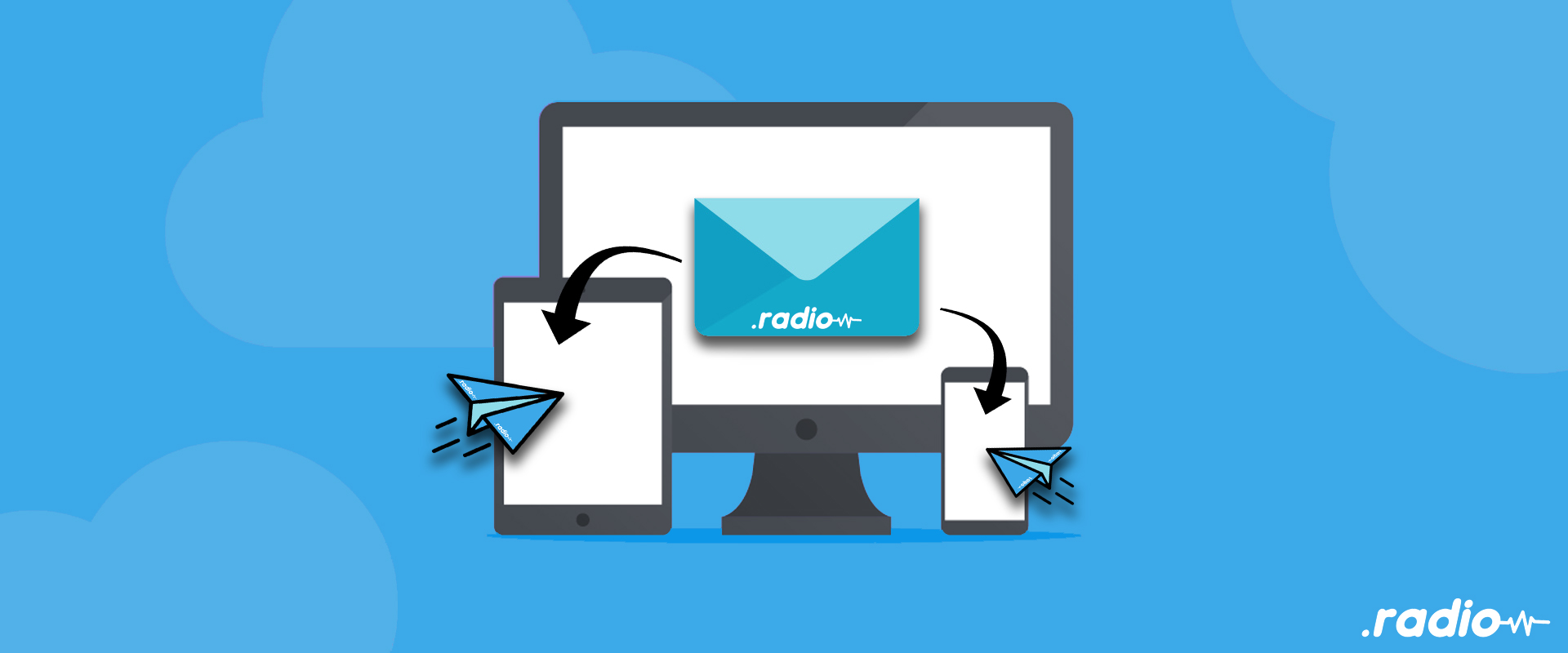
Guide to configure a DotRadio Email Account on Mobiles and other devices
You can access your mailboxes online at https://webmail.yourdomain.radio
(The security warning can be ignored and the certificate accepted).
This guide will show you how to configure your DotRadio mailbox account on your personal devices such as your mobile or your computer.
Case 1: ios Devices as iPhone or iPad
You should add your mailbox account in the settings ( Settings/Mail/Accounts). Normally, the configuration should be automatic.
When you are asked which kind of account you want to add, select Microsoft Exchange.
You will have to input only your email address like something@yourdomain.radio, a description and the password
If this does not work for you, you will have to select Other and follow case 2 instructions below.
Case 2: manual configuration
Please use the following parameters to configure your email account on your device:
Settings for Incoming Mail server:
Protocol: IMAP
Name of the server: mx01.coremailservice.net
Port: 993 with SSL/TLS
Authentication: Normal Password
Username: something@yourdomain.radio
Password : yourpassword
Settings for Outgoing Mail server:
Protocol: SMTP
Name of the server: mx01.coremailservice.net
Port: 465 with SSL/TLS
Authentication: Normal Password
Username: something@yourdomain.radio
Password : yourpassword
In case of troubles
These parameters work fine. They have been tested on various devices.
Should you have, however, issues to configure your mailbox, please let us know at support @ register.radio.
The DotRadio Team
Follow Us!
